PRTG Manual: Historic Data Reports
For quick reporting on monitoring data, use historic data reports as an alternative to the exhaustive reports function. You can view a report of the historic data for each single sensor, on demand. Additionally, you can also export this data and download it to your computer for further processing in external applications.
There are two possibilities to call the function for historic data reports: Either you click on the Historic Data tab on a sensor's detail page, or you choose Sensors | View Historic Data from the main menu.
Pages of probes, groups, device, and sensors have a tab-like interface. Using the tabs you can navigate through various sub-pages of an object in order to show your network's status, view monitoring results, or change settings.
Tabs Bar on Sensor Pages
The Historic Data tab is available for sensors only (not for probes, groups, or devices). When calling the historic data reports via this tab, there is no sensor selection available, because you have already determined which sensor you would like to create a report for.
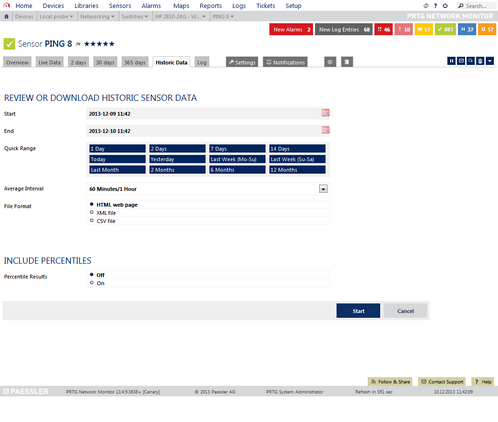
Historic Data Tab of a Ping Sensor
Historic Monitoring Data (Sensors Menu)
When calling the historic data reports via the View Historic Data entry from the Sensors entry in the main menu, an additional option is available, enabling you to choose the sensor you want to create a report for.
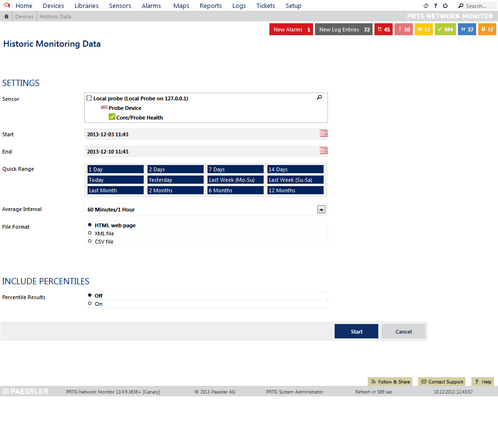
View Historic Data Function Called from Main Menu
Historic Monitoring Data Settings
Settings |
|
|---|---|
Sensor |
This field is only visible if you called this function via the main menu. Select the sensor you would like to create the report for: Click on the reading-glass symbol to open the object selector. For more information, please see section Object Selector. |
Start |
Specify the start date and time of the data you want to review. Use the date time picker to enter the date and time. |
End |
Specify the end date and time of the data you want to review. Use the date time picker to enter the date and time. |
Quick Range |
In this section several links are provided for a faster selection of start and end date. Click on any of these links to change the Start and End values above. Choose between:
|
Average Interval |
With this option, you can activate and set up averaging. Select an interval for which the average value should be calculated. You can choose between No Interval (no averaging will be performed and only raw data displayed), a few seconds, minutes, hours, or a whole day (24 Hours). A smaller interval will result in a more detailed report for this sensor. The best settings for you vary, depending on the scanning interval of the sensor, the selected date period and, of course, the intended use for the report. It might be useful to try different settings to see what the results look like. Please also see the section Automatic Averaging below. |
Cluster Node |
This field is only visible if the sensor is running on a cluster probe. Select the cluster node's data that will be used for the report. Choose between:
|
File Format |
Select the output format for the report. Choose between:
|
Include Percentiles |
|
|---|---|
Percentile Results |
Select if percentiles will be shown in the report. Choose between:
For more information about percentiles, please see section Calculating Percentiles. |
Percentile |
This field is only visible if percentile results are enabled above. Enter which percentile you would like to calculate. Please enter an integer value. |
Percentile Average |
This field is only visible if percentile results are enabled above. Enter the averaging interval in seconds that will be used for percentile calculation. Please enter an integer value. |
Percentile Mode |
This field is only visible if percentile results are enabled above. Choose between:
|
Click on Start to start the generation of a historic data report. Note: Data reporting is limited to 5 requests per minute.
For performance reasons, PRTG automatically averages monitoring data when calculating data for large time spans. Data is then averaged regardless of the selected average interval.
Time Span in Report |
Minimum Level of Detail (Average Interval) |
Up to 40 days |
Any |
40 to 500 days |
60 minutes/1 hour or larger |
A report for a time span of more than 500 days is not possible. If you try to set a larger time span, it will be reduced to 365 days automatically.
Related Topics
Ajax Web Interface—Basic Procedures—Topics
Other Ajax Web Interface Sections
Related Topics |
|---|
Keywords: Averaging,Percentiles