PRTG Manual: Priority and Favorites
You can set priorities for all objects in your setup as well as categorize devices or sensors as favorites. Both settings affect how your objects will be displayed. Note: Settings for priority and favorites are stored for the entire installation; they are not user specific.
The priority setting will affect in which order your objects will be displayed when viewing table lists. Objects with a higher priority are listed first, others underneath, depending on their own priority.
To change priority settings, right-click an object to open the context menu and select Priority. You can choose between 5 stars ***** (top priority) and one star * (lowest priority). By default, all objects are set to medium priority (3 stars ***). In the page header bar and in lists, you can set a priority directly by one click on a star, for example, for sensors on a device overview page.
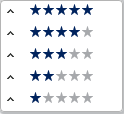
Context Menu: Priority
Favorites for Devices and Sensors
To call a list of all your favorite devices or sensors, select Devices | Favorite Devices or Sensors | Favorite Sensors from the main menu. These lists are sorted by priority as well.
You can mark any device or sensor as favorite to add it to the favorite list. Right click on it to open the context menu. Select Priority/Favorite | Add to Favorites. A small black flag symbol will be added next to the object's name.
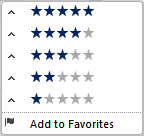
Context Menu: Priority/Favorites (Add)
To remove an object from the favorites list, select Priority/Favorite | Remove from Favorites from the context menu.

Context Menu: Priority/Favorites (Remove)
There is also the option to add a device or sensor to favorites by one click in the device tree. Just click on the small flag symbol right to the respective object name for this concern. If the flag is black, the specific object is already a favorite; clicking anew on the flag will remove it from favorites and the flag will turn gray again.
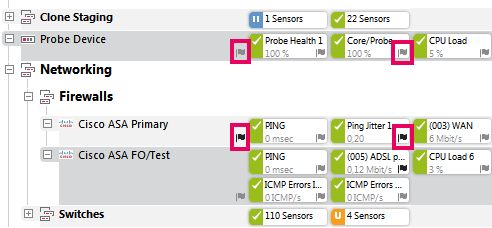
One-Click Adding to Favorites in the Device Tree
Priority and Favorites in the Page Header Bar
You can add any device or sensor to favorites on its respective details page by clicking on the small flag symbol in the page header bar. If the flag is black, the selected object is already a favorite; clicking anew on the flag will remove it from favorites and the flag will turn gray again. It is also possible to set the priority of the object by a click on one of the five stars in the page header; five stars ***** means top priority, one star * is the lowest priority.
One-Click Favorite and Priority in the Page Header Bar
Ajax Web Interface—Basic Procedures—Topics
Other Ajax Web Interface Sections
Related Topics |
|---|
Keywords: