PRTG Manual: Install a PRTG Core Server
Installing PRTG is easy. It is similar to other Windows-based applications. To install the application please run the installation setup program from the ZIP file that you have downloaded.
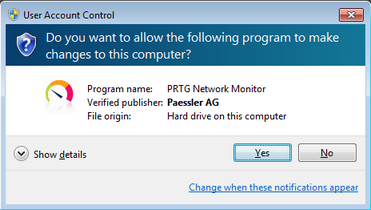
Windows User Account Control Confirmation Request
Confirm the question of the Windows User Account Control with Yes to allow the program to install. The usual software installation wizard will guide you through the installation process.
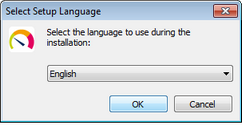
Setup Language Selection
Please select a language for your product and click the OK button. The available language options depend on both your Windows version and the setup file.
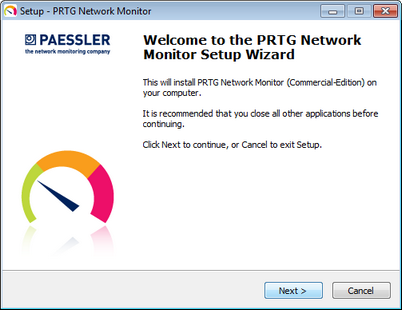
Setup Wizard Start Screen
Please click Next to walk through the wizard.
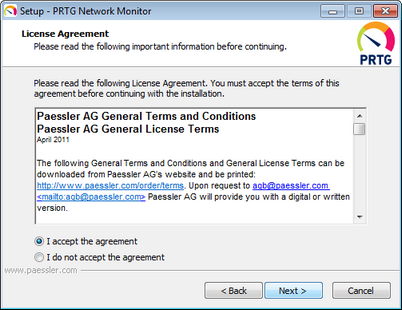
Setup Wizard License Agreement
Please accept the license agreement and click Next.
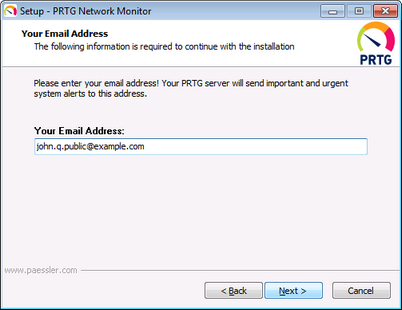
Administrator Email Address
Please enter a valid email address. Your PRTG server will send important and urgent system alerts to this address. Click the Next button to continue.
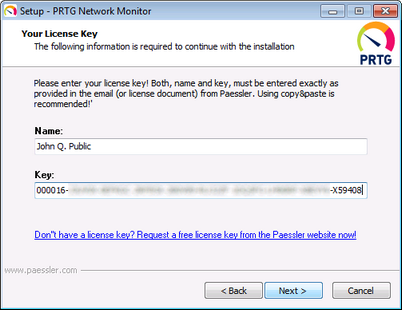
License Key Information
Please choose the folder you wish to install the software in. We recommend using the default value.
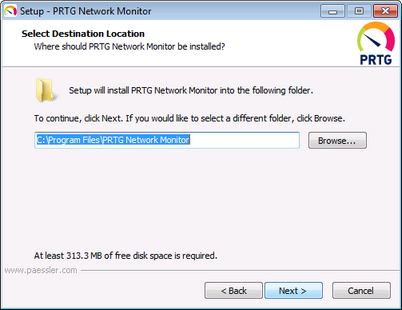
Setup Wizard Destination Location
As soon as you click Next, the necessary files will be copied to your disk.
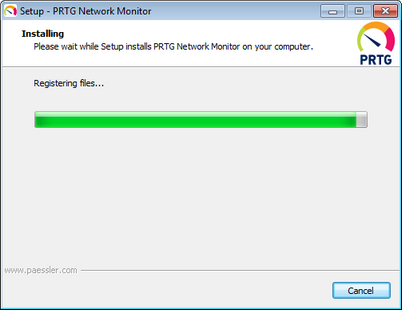
Setup Wizard Installing
After installation, the Ajax Web Interface is opened in your system's default browser. Please make sure there is Google Chrome 34 or later (recommended), Mozilla Firefox 28 or later, or Microsoft Internet Explorer 10 or 11 available on the system, and set as default browser (see System Requirements).
Only if you entered incorrect license information before you will be asked to enter a correct license name and key.
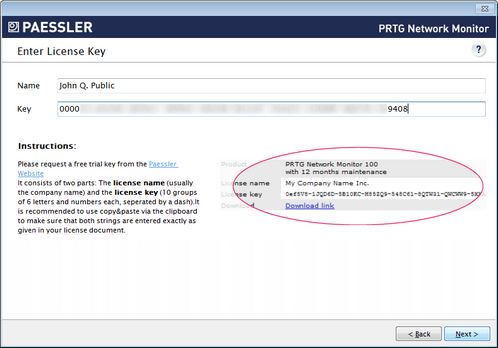
Welcome Wizard Enter License Information
Please enter both Name and Key exactly as stated in the email received from Paessler. We recommend using copy&paste to avoid typing mistakes. For details, please see Enter a License Key.
Knowledge Base: What is the PRTG Special Edition license?
Knowledge Base: How can I establish a secure web interface connection to PRTG?
Knowledge Base: PRTG blocks port 80 although I'm using SSL on port 443. How to free port 80?
Keywords: Install,Install Core Server