PRTG Manual: Install a PRTG Remote Probe
The local probe is already included in a PRTG core server installation. You can install additional remote probes on other computers in order to take load from the system running the core installation or to extend monitoring to distributed networks. Note: You cannot install a remote probe on a system already running a PRTG core installation.
Download Remote Probe Installer from the Web Interface
The remote probe version has to fit the PRTG core server version you will connect to. In order download your setup program to the computer you want to install it on, please connect to the Ajax web interface. On the login screen, enter login name and password and from the main menu, select Setup | Downloads / Add-Ons | Remote Probe Installer. Click on the Download: Remote Probe Installer button. Your browser will show a download dialog. Save the setup program to your local hard disk drive.
Install Remote Probe
Please execute the setup program you've just downloaded.
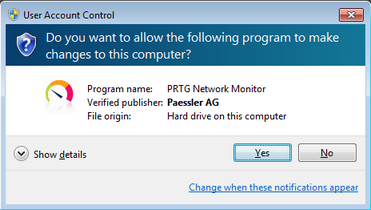
Windows User Account Control Confirmation Request
Confirm the question of the Windows User Account Control with Yes to allow the program to install. The usual software installation wizard will guide you through the installation process.
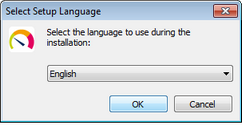
Setup Language Selection
Please select a language for your product and click the OK button. The available language options depend on both your Windows version and the setup file.
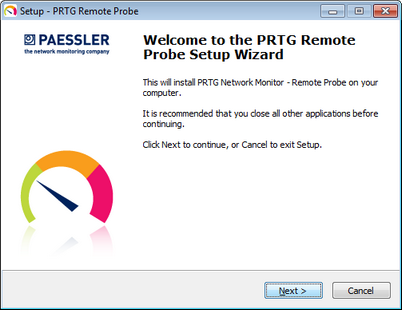
Remote Probe Setup Wizard Welcome Screen
Please click Next to walk through the wizard.
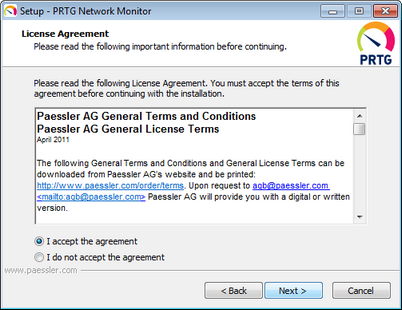
Setup Wizard License Agreement
After accepting the license agreement, you can choose the folder you wish to install the software in. We recommend using the default value.
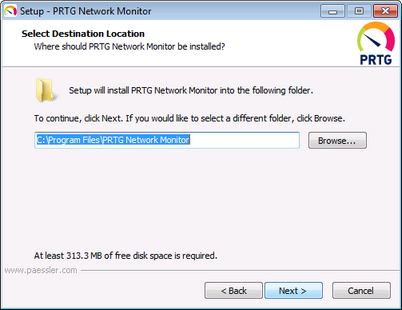
Setup Wizard Destination Location
As soon as you click Next, the necessary files will be copied to your disk.
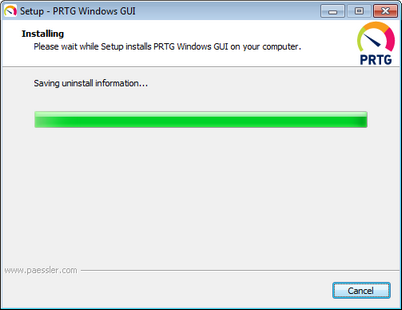
Windows GUI Setup Wizard Install
The PRTG Probe Administrator is shown. Please enter the correct settings in order to connect with your PRTG core installation. See Remote Probe Setup section for more information. Click Ok to continue.
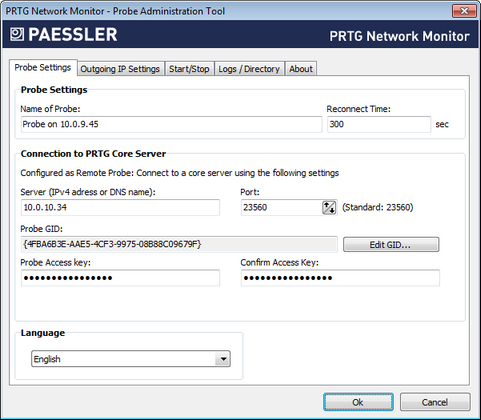
Probe Settings in PRTG Probe Administrator
When asked if you want to start the probe service, confirm with Yes. The installation is completed.
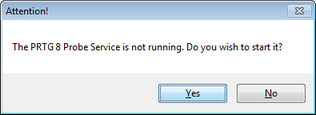
PRTG Probe Administrator Start Service Request
After installation, click Finish.
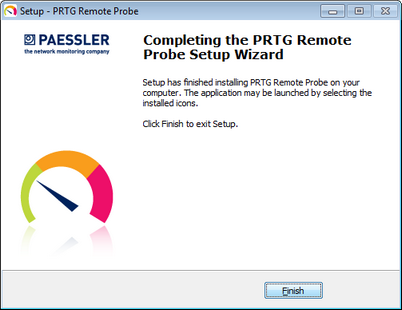
Remote Probe Setup Wizard Finish
Your remote probe is now installed on this computer as Windows service.
After you click the Finish button, the PRTG Probe Administrator is shown, allowing you to configure connections. Please see section Remote Probe Setup for more information on how to connect the remote probe with your PRTG core server installation.
Note: You can also install a Remote Probe directly from PRTG's web interface. For details, refer to Remote Probe Quick Install.
Keywords: Configure,Configure Probe