PRTG Manual: PRTG Status—Cluster Status
To view the status of your PRTG installation, select Setup | PRTG Status from main menu. Click on the tabs to change the different settings.
PRTG Status Tabs
You can view the following aspects of the PRTG status:
Click on the Cluster Status tab to view all nodes connected to the cluster. This tab is only available if you're running PRTG in cluster mode. Following information is shown:
- Cluster Status with all connected nodes as table and graphic
- Cluster Log with all log entries concerning cluster connections
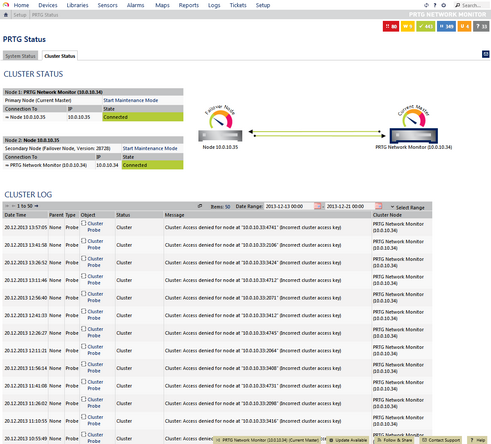
Example of a PRTG Cluster Status View
Click on the Start Maintenance Mode link to put a cluster node in maintenance mode. A node in this mode is still connected to the cluster, but its monitoring results are discarded until you click on the Stop Maintenance Mode link. You can use this functionality to explicitly exclude a node from monitoring if you know that the monitoring values will not be accurate, for example, because you're reconfiguring things, etc. During maintenance, a cluster node is displayed with a transparent color in the overview graphic.
For more information about cluster settings, please see System Administration—Cluster section.
There are some settings that have to be made in the System Administration Tools, available as native Windows applications. For more details, please see sections: |
|---|
Keywords: